 Vol Trader
Vol Trader
Vol Trader works by trading an option hedging with its underlying product based on market volatility. An option symbol is defined along with side types and percentage of volatility. A Vol Trader is marketable when (1) buying options with a volatility percentage greater or equal to the ask volatility or (2) selling options with a volatility percentage less than or equal to the bid volatility.
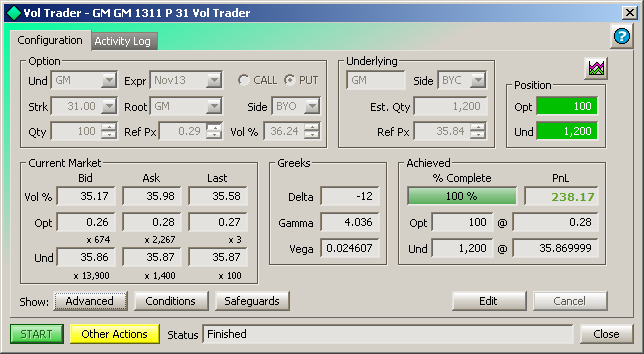
With the Managed Order Console selected type Ctrl + Shift + o.
Alternate Methods:
From
the Action menu
in the Managed Order Console, select New
Managed Order -->Vol Trader
Right-click in the Managed Order Console grid and select New Managed Order -->Vol Trader
Note: Vol Trader can also be launched via the Vol Trader button in the Option Quote Cube.
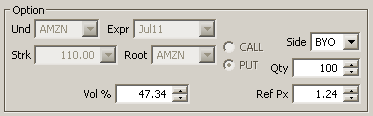
In the Option section of the Vol Trader window enter values for each field:
Und—The underlying security.
Select from the drop-down list or type a symbol name.
Expr—The option's expiration
date.
Strk—The strike price.
Root—The unique option class
identifier.
Call/Put—Select the type of
option order.
Option Side Type—BYO (Buy to
open), BYC (Buy to close), SLO (Sell to open), SLC (Sell to close).
b—The desired number of option
contracts to trade.
Ref Px—The reference price.
Vol %—Volatility percentage. This value is based on the option and underlying reference prices, though it can be edited once Vol Trader has started. The volatility percentage increases or decreases in direct correlation to the reference price.
Set Up the Underlying Stock Symbol
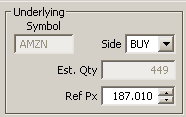
Vol Trader automatically assigns the underlying security to match the option symbol. Consequently, the Underlying Symbol field cannot be edited.
Option Sides Types and the Underlying Stock Side Types
The side type of the underlying security is determined by two factors: the option type (call or put) and the option's side.
Option Type |
Option Side Type |
Underlying Symbol Side Type |
Call |
BYC or BYO |
SEL, SLA, or SSH |
Call |
SLC or SLO |
BUY or BYC |
Put |
BYC or BYO |
BUY or BYC |
Put |
SLC or SLO |
SEL, SLA, or SSH |
Here, the Ref Px refers is the reference price of the underlying security.
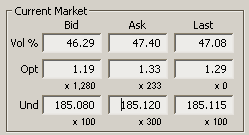
The current market's option and underlying Bid/Ask/Last prices are displayed in the Current Market area of Vol Trader. The volatility percentage values are also displayed.
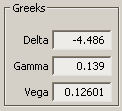
Greeks measure an option's sensitivity to risk components.
Delta measures the rate of change in the option price over the rate of the change in the underlying security.
Gamma is the ratio of the change of an option's Delta to a small change in the price of the underlying security.
Vega is the measurement of the sensitivity of an option's price to a change in its implied volatility.
Note: Greek values are calculated by WEX and cannot be edited.
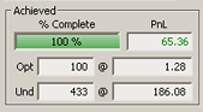
The non-editable Achieved section displays the current status of Vol Trader:
Percentage
complete
PNL
(Profit and Loss) amount (profit displayed in green, loss displayed in
red)
Number
of options traded and price
Number of underlying shares traded and price
Note: The option and underlying prices are the average prices.
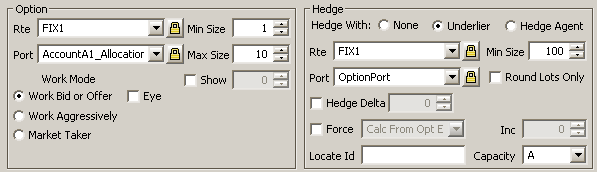
Option Parameters
Press the Advanced button to select the following:
Rte
(Route)—The route(s) to which option orders will be sent (click
here for Option Quote Source
route information).
Note: If more than one
route is selected, Vol Trader with fanout the order as equally
as possible among all routes.
Port(folio)—The
portfolio in which option orders will exist (as defined in Global Configuration).
Note: Both Rte and Port
selections can be locked from making accidental changes. Press
the lock button  to invoke this option.
to invoke this option.
Show
(optional field)—For reserve orders this value represents
the quantity that should be shown to the world.
Note: Field is disabled if the selected route does not support
reserve orders.
Min(imum)—Size
specifies the minimum order size.
Max(imum)—Size
specifies the maximum order size.
Work
Mode
Work Bid or Offer—This mode places option orders to buy
at the bid or sell
at the ask when
market conditions are valid.
Eye—The Eye feature enables the Work
Bid or Offer mode to place an IOC (Immediate
or Cancel)
option
order to buy
at the ask or sell
at the bid to try
and capture marketable liquidity before falling back to its default
behavior. To
use this feature, the Vol Trader must be in Work Bid or Offer
mode and the configured option route must support a Time In Force
of IOC. It is highly recommended to use this feature
with a WEX smart router such as Xenon for orders to capture liquidity
reliably.
Work Aggressively—The initial order will be placed at the
most aggressive price allowable without violating the desired
limit. This may, or may not, result in the initial order taking
liquidity.
Market Taker—The initial order is only placed when the desired
limit is currently achievable in the marketplace. It will only
take liquidity.
Hedge Parameters
Hedge With:
Rte
(Route) for underlying stock symbol (click here for information on route
configurations).
Port(folio)
(as defined in Global Configuration).
Note: Both RTE and Port selections can be locked
from making accidental changes. Press the lock
button  to invoke this option.
to invoke this option.
Min
Size—The minimum order size.
Round
Lots Only—Check this box if it's preferable to trade shares
in round lots only.
Force (side
type)—To force a hedge trade to be placed with the
specified price type, select a side type from the drop-down list.
If Calc Price From Option Exec is selected, Vol Trader will determine
the underlying security's price based on the option's sale price
and the defined volatility value.
Inc(remental)—Used with Calc
Price and Force.
Note: The increment cannot
be adjusted if the price type is Market.
Disable Hedge Side—If checked,
only option side orders will be placed.
Hedge Delta—Check this box to
specify a delta value which, in turn, will be used in computing
the Est. Qty of an underlying symbol.
The Est. Qty is computed as follows: Hedge Delta x Qty =
Est. Qty
If Hedge Delta is not checked, the market delta will be used when
calculating the Est. Qty value.
Note: A warning message
displays whenever a Hedge Delta value is applied. The message
states that a defined underlying quantity will not change with
the market.
Locate ID—This field is used as part of SEC Regulation SHO for short sales. This regulation includes a new uniform requirement for broker-dealers to locate securities available for borrowing prior to effecting a short sale. Both numbers and letters can be used in a Locate ID, but there is a 16-character limit.
An unfilled Vol Trader order can have its sides reversed. For example a Vol Trader with a buy side and an underlying sell side can be switched:
Original Vol Trader Order |
Vol Trader Reversed |
Once a Vol Trader order has been selected to be reversed, the new Vol Trader order will display with the word "Reversed" in the title bar.
With the reverse feature, Vol Trader can be configured to reverse those quantities that have already been filled, or the entire Vol Trader order.
Right-click
on a Vol Trader order in the Managed
Order Console and select Reverse
Vol Trader.
Select either
Reverse Filled Quantities
or Reverse Entire Vol Trader.
![]()
A reversed Vol Trader window will open. Make any desired changes and press Start to start the reversed order.
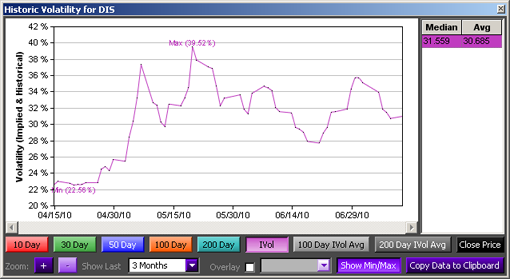
Press
the Volatility Chart Viewer
button ![]() to launch the chart.
to launch the chart.
The Volatility Chart Viewer graphs volatility data for a security over selected time periods. If the underlying security in Vol Trader changes, the Historic Volatility Chart will change accordingly.
To learn more about the Volatility Chart Viewer click here.
Calculate Vol Trader Percentage from Reference Prices
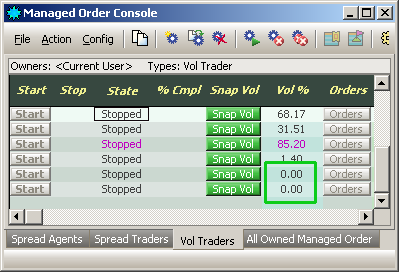 |
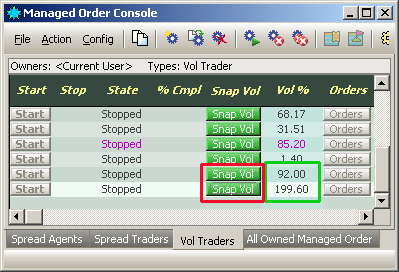 |
|
| Vol % is 0.00 for imported Vol Trader orders | Vol % is calculated when Snap Vol is selected |
Unless specifically defined in a
Vol Trader import file, imported Vol Traders do not have an associated
Vol % value. This is due to the fact that a Vol % value is dependent
on a number of factors including a security's reference price, an
underlying security's reference price, and current market conditions.
Consequently, the Managed Order Console will display the Vol % of imported Vol Traders as 0.00 unless one of the following occurs:
The order is opened for viewing,
at which point the Vol % will be calculated.
The Vol Trader button Snap Vol is selected. The Vol % will be calculated and displayed without the need for opening the order.
Add the Snap Vol column to the Managed Order Console:
© 2015 Wolverine Execution Services, LLC