Each tab in a grid can be renamed, removed, repositioned, or open a new window. Additionally, a tab's identifying label (font/style/size) can be changed. New tabs can also be created.
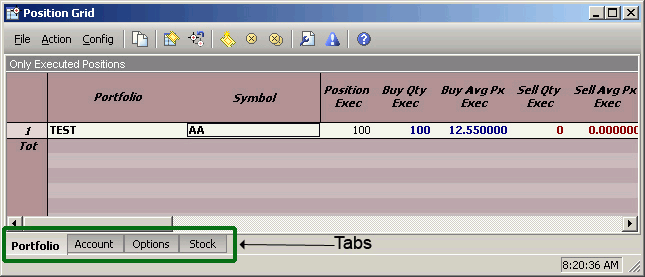
Right-click
on a tab to be created.
Select
Create New Tab.
Enter a new tab name in the window and click OK.
Note: This procedure does not apply for the Volatility Chart Viewer. Tabs are added automatically as new symbols are selected.
Right-click on a tab to
close.
Select Close Tab.
Right-click
on a tab to remain open while all others will close.
Select Close All But This.
Right-click
on a tab that will be opened in its own window.
Select Open In a New Window.
A new window will open and the tab will be deleted from its original grouping.
Right-click
on a tab to be renamed.
Select
Rename Tab.
Enter a new tab name in the window and click OK.
Change Font/Style/Size of Tabs
Right-click
anywhere in the tab area.
Select
Configuration.
Select the variables for the new style in the Tab Style window and click OK.
The tabs can be placed in the top/bottom/left/right areas of the Position Grid. The default position is the bottom of the grid.
Right-click
near the row of tabs and select Configuration.
A configuration window appears.
Select
the Format tab.
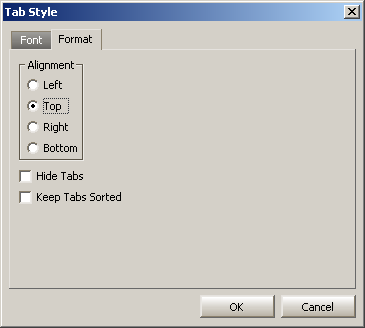
Choose
the desired alignment of the tabs, or select Hide
Tabs.
Note: Hiding tabs will cause all grids and templates associated
with the inactive tabs to be permanently removed from the window.
Click OK.
Drag Tab to Create a New Window at the Drop Point
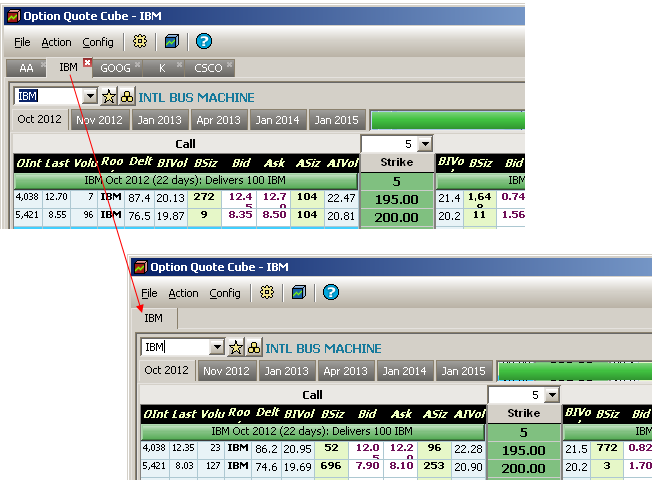
Select a tab and drag it to a preferred desktop location. A new window will display at the drop point.
Tabs in the Equity Quote Cube and Option Quote Cube can be dragged from their location onto another area of the desktop, creating a new window at the drop point.
When a tab is dragged to a new location, it will be removed from the remaining tabs of the source applet.
Alphabetize Tabs in Equity and Option Quote Cubes
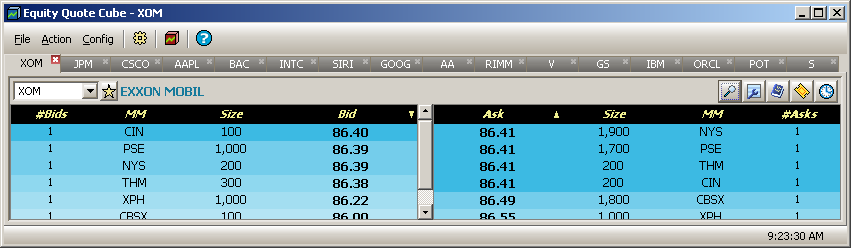
Tabs listed in random order
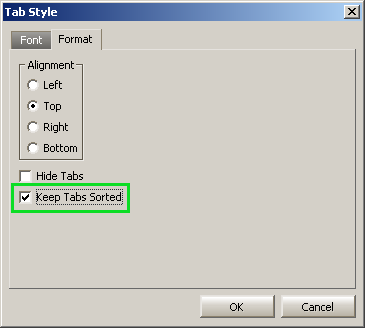
New option "Keep Tabs Sorted" sorts tabs alphabetically
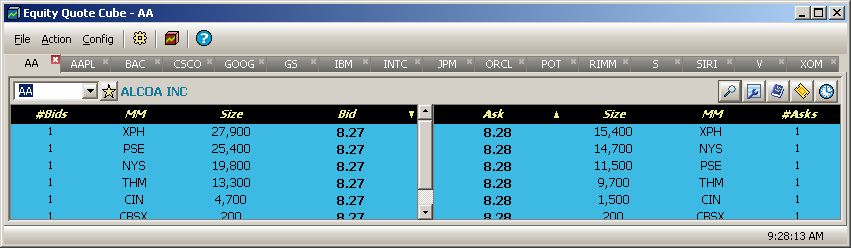
Tabs sorted alphabetically
A feature in Equity Quote Cube and Option Quote Cube allows for the display of tabs in alphabetical order.
To place tabs in alphabetical order:
Right-click
on any tab and select Configuration.
Alternate
Method:
From the Config
menu select Configure
Tabs.
In
the Configure Tabs window, select the Format
tab.
Check Keep Tabs Sorted.
Every new tab that is added will be placed in the correct alphabetical order.
Note: Tabs cannot be manually repositioned as long as Keep Tabs Sorted is in effect. To manually reposition tabs, uncheck Keep Tabs Sorted.
Automatic Tab Adding Enabled |
Automatic Tab Adding Disabled |
|
|
|
|
|
|
|
|
Automatic Tab Adding is a optional feature found in the Equity Quote Cube and Option Quote Cube.
Automatic Tab adding will create a tab without any additional user interaction. Disabling Automatic Tab Adding will require pressing the Enter key after a symbol is entered to add a tab.
With Automatic Tab Adding enabled (column 1 above):
With Automatic Tab Adding disabled (column 2 above):
In the System Default Template for the Equity/Option Quote Cubes, Automatic Tab Adding is disabled. If it's preferred to always allow Automatic Tab Adding, either Quote Cube can be saved as a template.
Hide Tabs
If neither of the Automatic Tab Adding options is desired, tabs can be hidden.
© 2015 Wolverine Execution Services, LLC