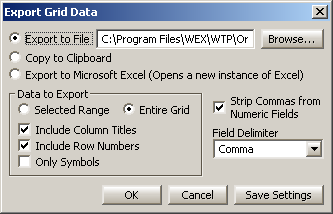
Data contained in WTP grid-based applets can be exported to a file, the clipboard, or to a Microsoft Excel spreadsheet.
1. Right-click anywhere in the body of the WTP applet.
2. Select Export Grid Data.
3. Select a destination for the exported data
Export to File—Enter a path and filename for the exported file
Copy to Clipboard—Select this and the data will be available in clipboard
Export to Microsoft Excel—Select this and Excel will open and the grid data will be loaded
4. Select the data to export:
Selected Range vs. Entire Grid—Selected Range refers to an area highlighted by the mouse. Entire Grid refers to all rows and columns of the grid.
Include Column Titles—Check this box if the grid's Column Titles should be exported.
Include Row Numbers—Row numbers will be a part of the exported file if this option is checked.
Only Symbols—Stock symbols exclusively will be exported with this option.
5. An option to Strip Commas from Numeric Fields and a Field Delimiter selection becomes available if Export to File or Copy to Clipboard has been selected.
To remove the commas from fields with numbers, check this box.
Select either Comma, Space, or Tab to identify the delimiter that will be used between fields.
6. Click OK.
Note: When selecting OK, an exported file will be created. To save Export Grid Data settings without actually creating an exported file, select Save Settings.
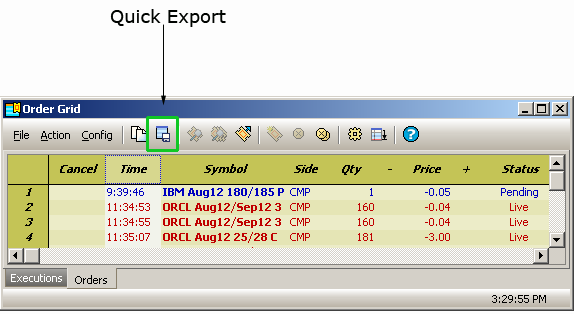
Quick Export exports grid data (either selected range or entire grid) to a file, clipboard, or MS-Excel spreadsheet, based on the settings defined in the Export Grid Data window:
Select Quick Export
A quick export can be issued by selecting the Quick Export button in
a grid app's toolbar.
Alternate methods for selecting Quick Export:
From the Action
menu
Right-clicking in the grid
Ctrl + Shift + E keyboard shortcut
Warning Conditions Issued By Quick Export
The Quick Export function will issue a warning if either of these
conditions exist:
The Export Grid Data settings have
not been configured and saved
The exported grid data will overwrite an existing exported file
Tip: It is recommended to save the WTP app containing the Export Grid Data settings as a template (either as the default template or a customized template) in order to retain the export settings when the app is re-launched. If the app is not saved as a template, the Export Grid Data settings will not be saved.
© 2015 Wolverine Execution Services, LLC